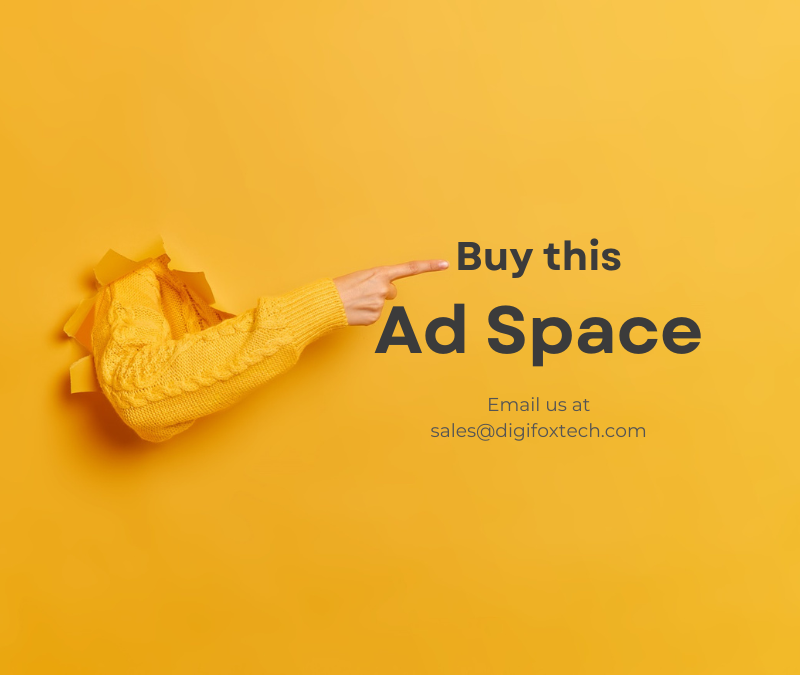Whether it’s a change in hosting providers, a shift to a new domain, or simply a desire for better performance, a smooth migration is crucial to ensure minimal disruption and maintain the integrity of your site. To help you navigate this process successfully, we’ve compiled the ultimate WordPress migration checklist that covers every essential aspect. Let’s dive in!
Backup Your Website
The cardinal rule of migration is to back up your website thoroughly before making any changes. Use reliable backup plugins like UpdraftPlus or BackupBuddy to create a complete backup of your files and databases. Store the backup files in a secure location, preferably an external server or cloud storage, to ensure they are easily accessible during the migration process.
Choose a Suitable Hosting Provider
If your migration involves changing your hosting provider, carefully research and select a provider that aligns with your website’s requirements. Consider factors such as server performance, scalability, customer support, and any specific features offered by the hosting company.
Prepare the New Server Environment
Before initiating the migration, make sure the new server environment is set up and optimized for WordPress. Ensure that the PHP version, server configurations, and other settings match or exceed those of your current environment. This step helps prevent compatibility issues and ensures a seamless transition.
Update WordPress Core, Themes, and Plugins
Ensure that your WordPress core, themes, and plugins are up to date before initiating the migration. Outdated components may cause compatibility issues or security vulnerabilities. Update everything to the latest versions to benefit from improved features, bug fixes, and enhanced security.
Check Domain Settings
If your migration involves a domain change, update the domain settings in your WordPress dashboard and the domain registrar. Verify that the new domain is properly configured and pointing to the correct server. This step is crucial to prevent downtime and maintain SEO rankings.
Update Permalinks Structure
If you’re changing your permalink structure during the migration, update the settings in WordPress to ensure that your URLs remain consistent. Redirects should be set up for old URLs to prevent broken links and maintain SEO rankings.
Export and Import Content
Use the WordPress export and import tools or a migration plugin to transfer your content from the old site to the new one. Ensure that pages, posts, media files, and other essential data are successfully migrated. Verify the integrity of the content on the new site to catch any discrepancies early on.
Migrate Databases and Files
Manually transfer your databases and files to the new server if your migration involves a change in hosting providers. Ensure that the file structure is maintained, and databases are imported correctly. This step is critical for preserving the functionality and appearance of your website.
Update Configuration Files
If you’re migrating to a new server, update configuration files such as wp-config.php to reflect the new database details and server settings. This step ensures that your WordPress installation is correctly connected to the new environment.
Test Functionality and Compatibility
After migration, thoroughly test the functionality of your website on the new server. Check for broken links, missing images, and any other issues that might have occurred during the migration process. Test your site on different browsers and devices to ensure cross-browser compatibility.
Set Up Redirects
If you’ve changed your domain or permalink structure, set up proper redirects to ensure that visitors are automatically directed to the correct URLs. Implementing 301 redirects is essential for maintaining SEO rankings and preventing a negative impact on user experience.
Update CDN and Caching Settings
If you use a Content Delivery Network (CDN) or caching plugins, update the settings to match the new server environment. This step helps in optimizing the performance of your website and ensures that cached content is served from the new server.
Check Email Settings
If your website has email functionality, review and update the email settings to match the new server’s configuration. This includes SMTP settings, email forwarding, and any other email-related configurations.
Monitor Site Performance
Keep a close eye on your website’s performance post-migration. Use tools like Google PageSpeed Insights or GTmetrix to analyze loading times and identify any performance bottlenecks. Address any issues promptly to provide a seamless user experience.
Update DNS Records
If you’ve changed your hosting provider or domain, update your DNS records accordingly. This step is crucial for ensuring that visitors are directed to the correct server and that all services associated with your domain function as expected.
Conclusion
A successful WordPress migration requires careful planning, attention to detail, and thorough testing. By following this comprehensive checklist, you can streamline the migration process and minimize the risk of potential issues. Remember, a well-executed migration not only ensures the continuity of your website but also sets the stage for improved performance and user experience in your new environment. Good luck with your WordPress migration journey!